Managing the tasks and appointments for the sales manager can be always challenging. Being a sales manager, you should know when and where your team members are meeting your customers. This information becomes crucial when it comes to the sales target.
So, let’s see how your sales rep can see check-in & check-out of the activities in the Dynamics CRM Field Mapping.
Step 1:
Open the map and plot any of the activities for which you want to see check in/check out history. Here we have plotted Appointments Entity and All Appointments view.
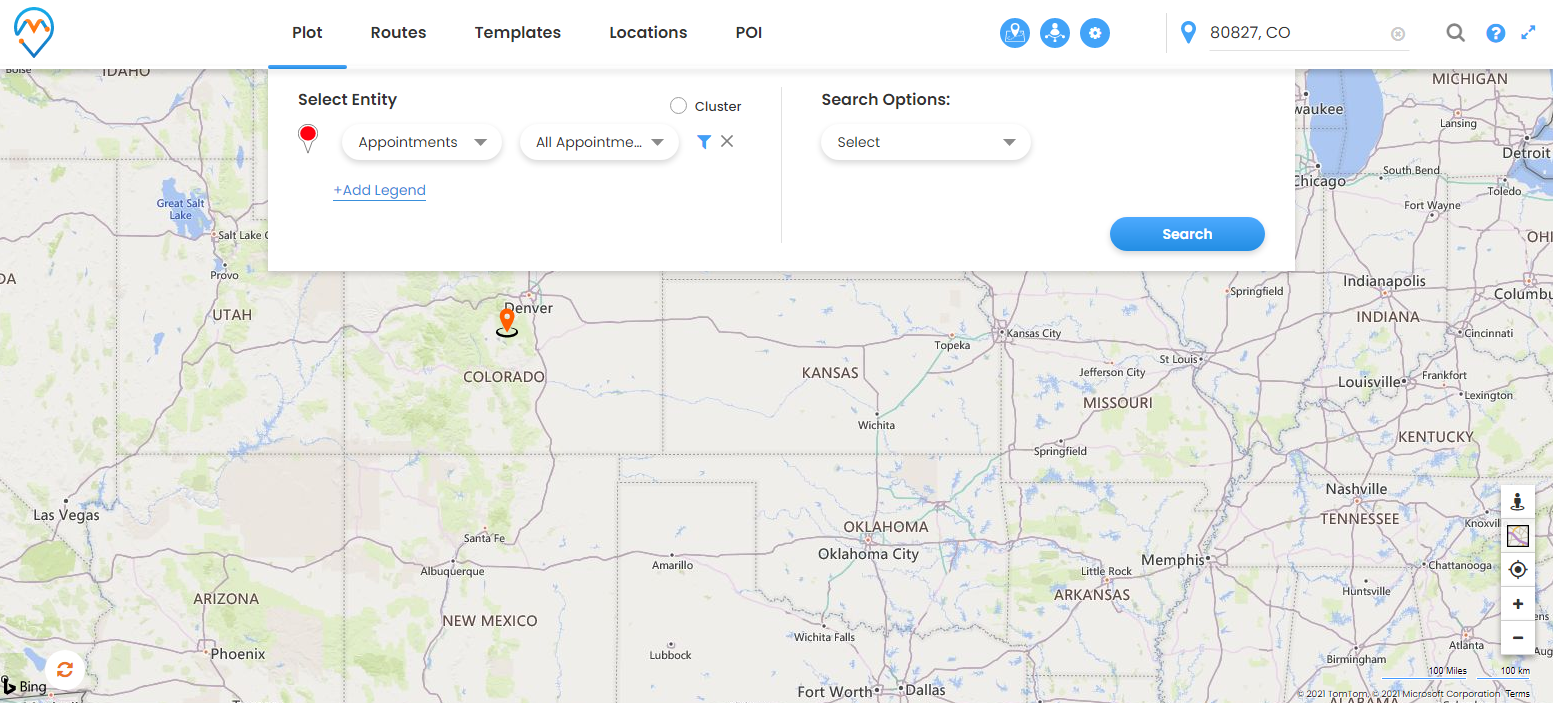
It will plot all the appointments on Map.
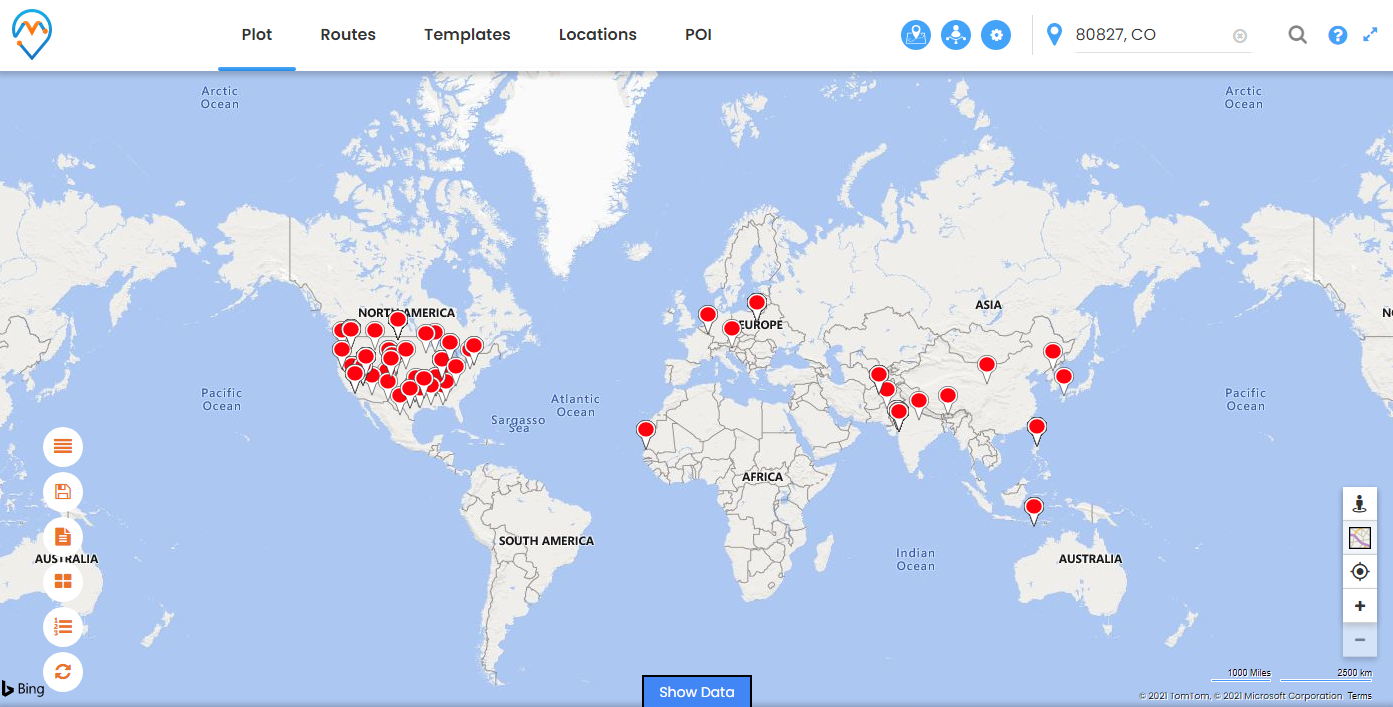
Step 2:
Now click on the appointment for which you want to see the history.
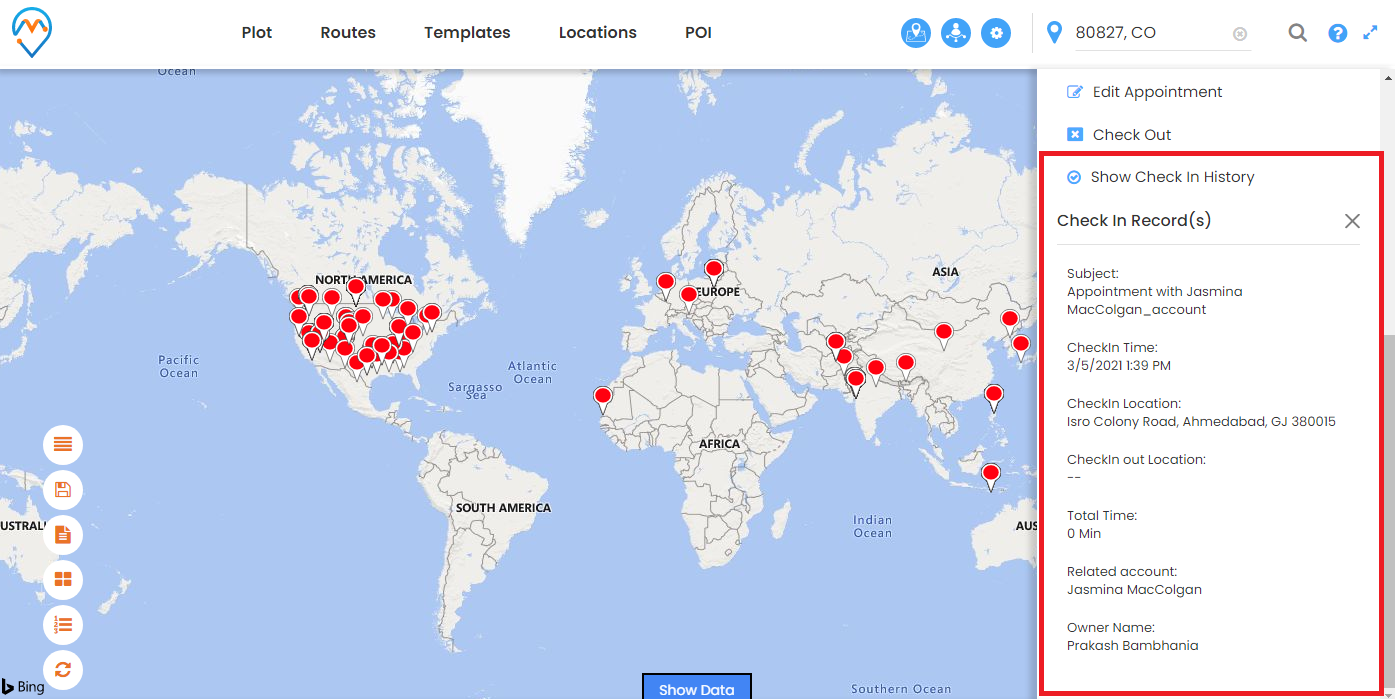
So, it will open a popup on the right side of the map. There will be a label named Show Check In History.
Click on the label to watch the history. As this appointment has done only check in so it will only show check in history.
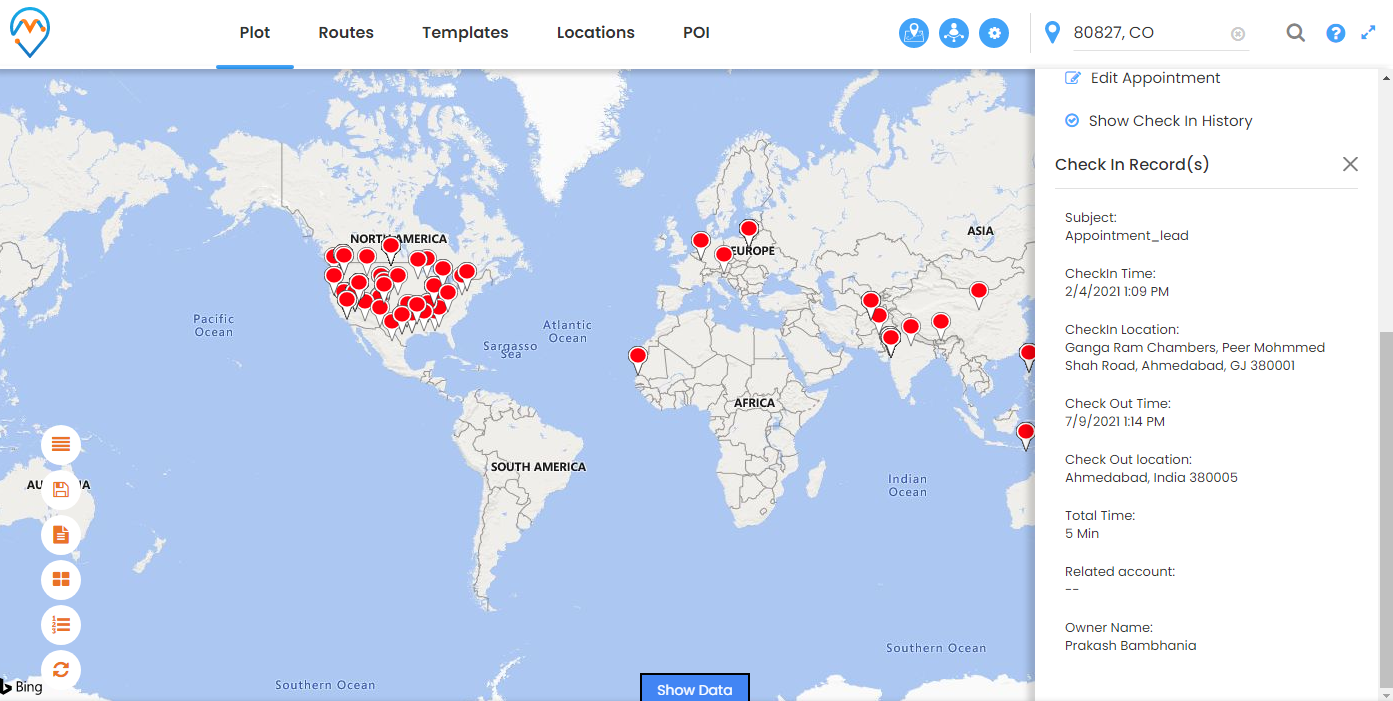
In the above image, we have added an appointment that has already been checked in and checked out.
So it will display all the information related to check-in/check out.
- Subject
- Check-In Time
- Check-In Location
- Check-Out Time
- Check Out Location
- Total Time
- Related Account
- Owner Name
So all the above information you see is related to the activity.
In this way, you can watch the Check-In/Check Out history of any activity in the Dynamics 365 Map CRM.
The Article is originally published on:
https://www.appjetty.com/blog/how-to-see-checkin-checkout-history/