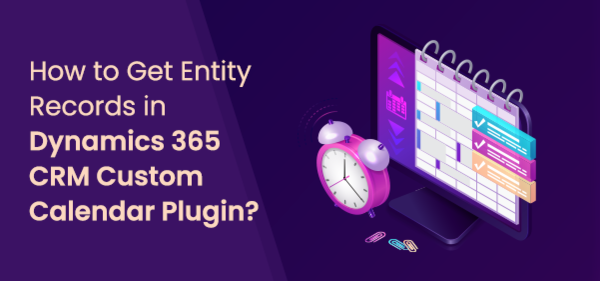Microsoft Dynamics 365 CRM user with administrator rights can manage the CRM activities from the default calendar of Dynamics 365 CRM. It provides the default calendar to check the CRM activities, however, by navigating to the CRM activities individually.
You can also check the calendar for the entities from the default calendar of Dynamics CRM. But, you need to navigate to the individual entity records or it will require backend configuration to customize the default calendar.
Microsoft Dynamics 365 CRM plugin, AppJetty Calendar 365 is the best option to get the CRM activities and the entity records on the calendar in one place. You can manage and track the CRM activities and entity records as well on the calendar of Calendar 365. You can filter activities according to their statuses and priorities i.e. Open, Scheduled, Canceled, etc.
In this blog, we have explained how to get the entity records on the calendar using the Entity Calendar.
Step 1: Navigate to the AppJetty Calendar 365
Click on “Calendar 365” from the apps list and navigate to the custom calendar of Calendar 365.
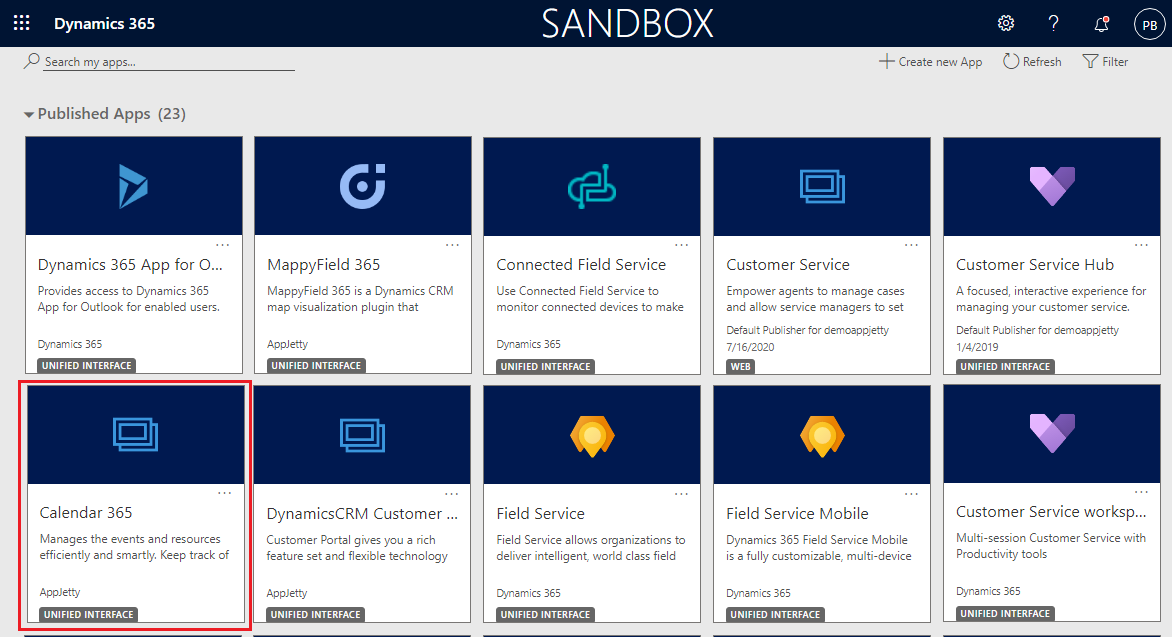
You will navigate to the custom calendar of Calendar 365. Here, you will see the three types of calendars:
> Resource Calendar > Customer Calendar > Entity Calendar
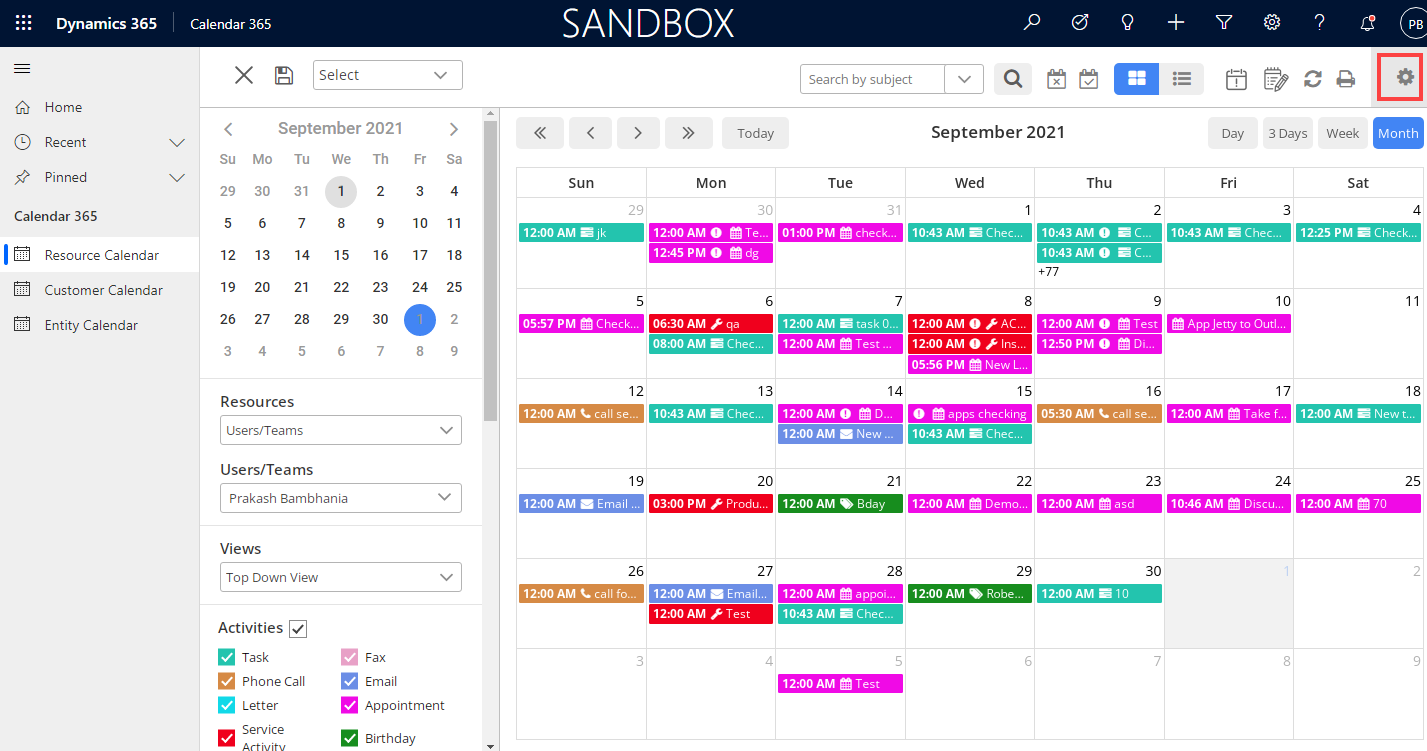
From the top-right side corner, you will find the ‘Settings’ (gear) icon to configure Calendar 365 settings. By clicking on the ‘Settings’ icon, you will get the configuration of the Calendar 365 in the new tab.
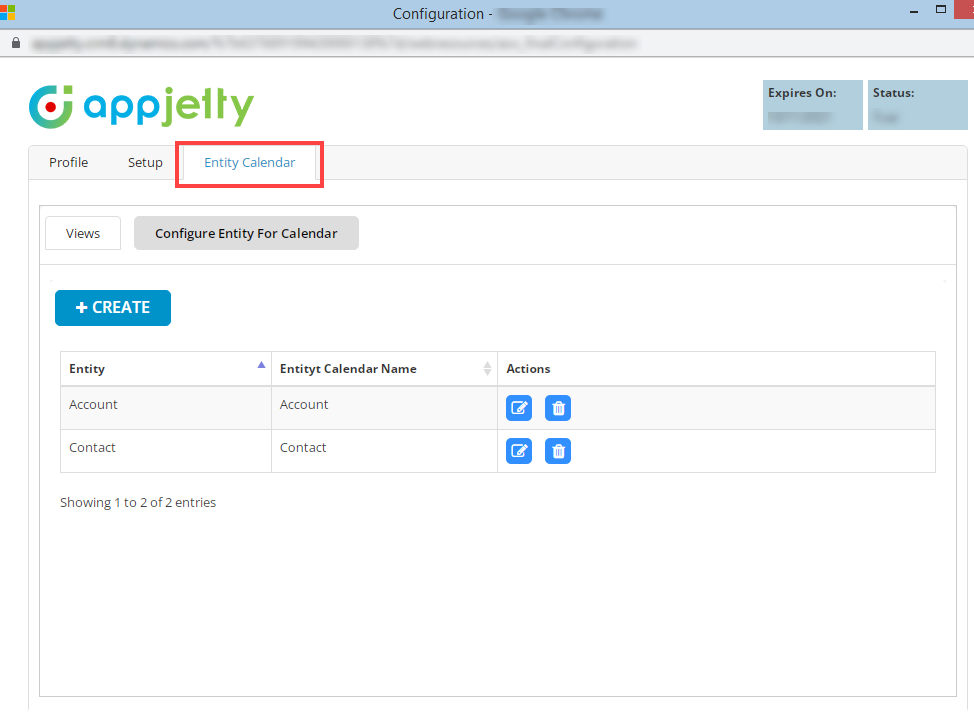
You will see the separate configuration for “Entity Calendar”. You can configure the default views & other options to display the entity records.
Step 2: Navigate to “Entity Calendar”
By clicking on the “Entity Calendar”, you will track the entity records on the calendar.
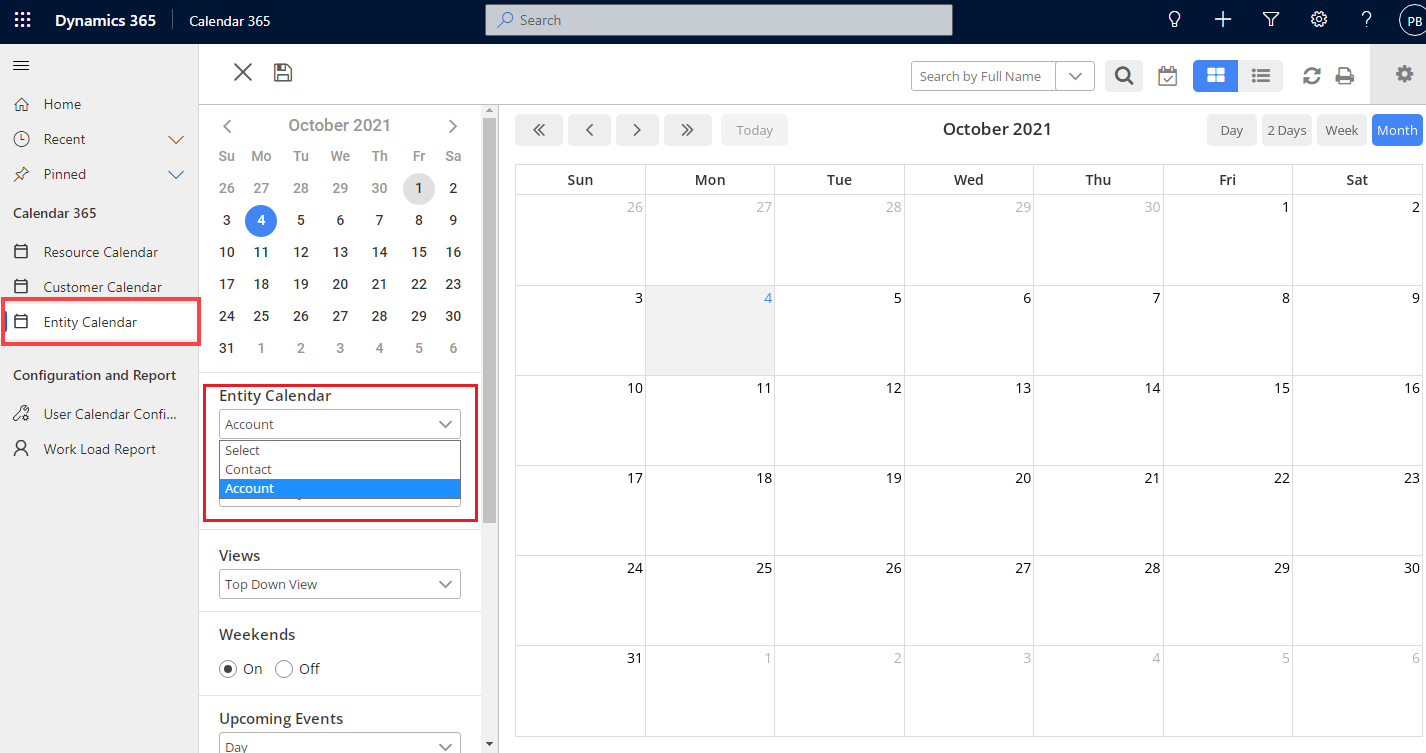
Entity Calendar:
You need to select the “Entity” from the Entity Calendar drop down to see the specific entity records on the custom calendar of Calendar 365. Here Account entity is selected.
Filter:
Filter entity’s records based on selected entity’s filter attribute record. Suppose, for account entity, the Created By filter records is selected. So, it will show only those records which are created by selected records.
After selecting the entity, it will open a “Lookup Records” for selecting the Filter’s record.
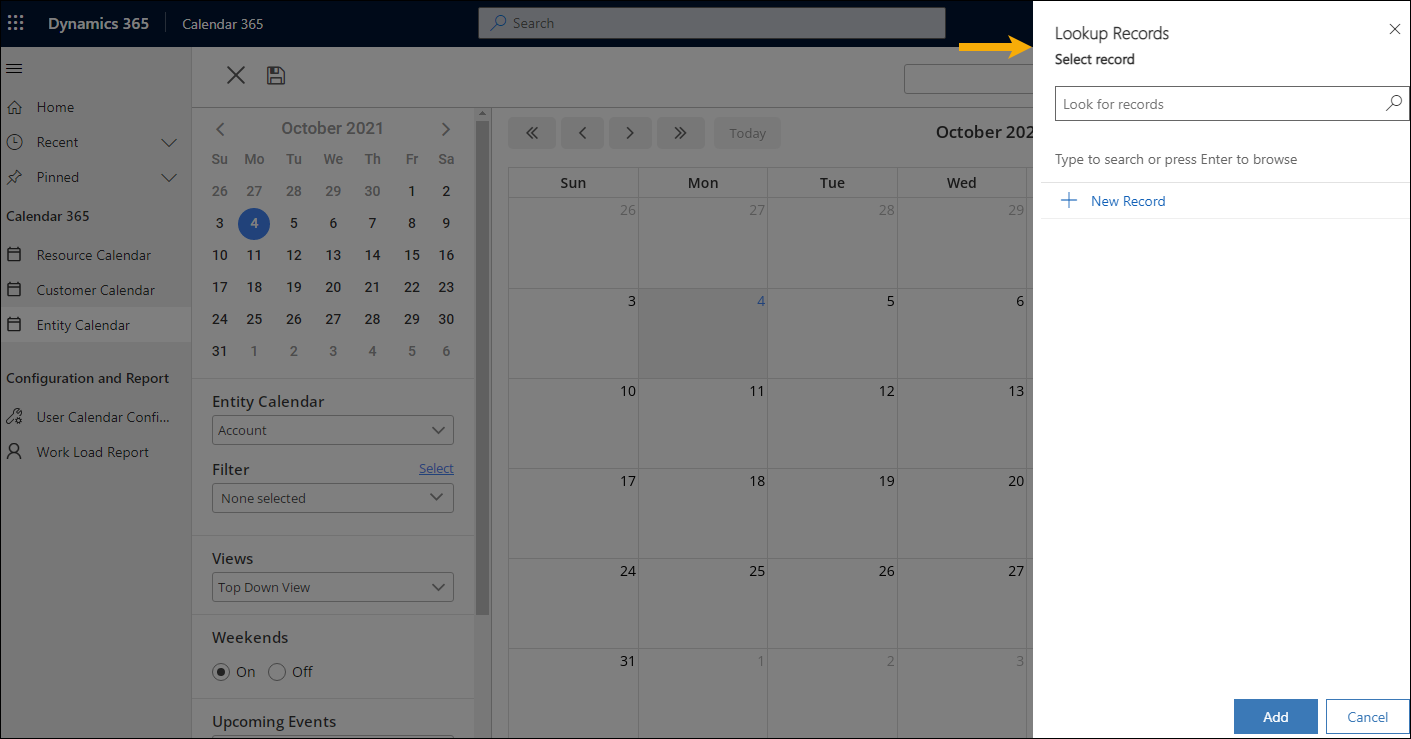
By clicking on the ‘search’ icon (magnifying glass), you can select the CRM records for which you want to see on the calendar. Here, the “Account” is selected, so you need to select the user(s) whose record(s) you want to see on the calendar.
When you hover a mouse cursor over a specific record, it will show details of selected fields of that record.
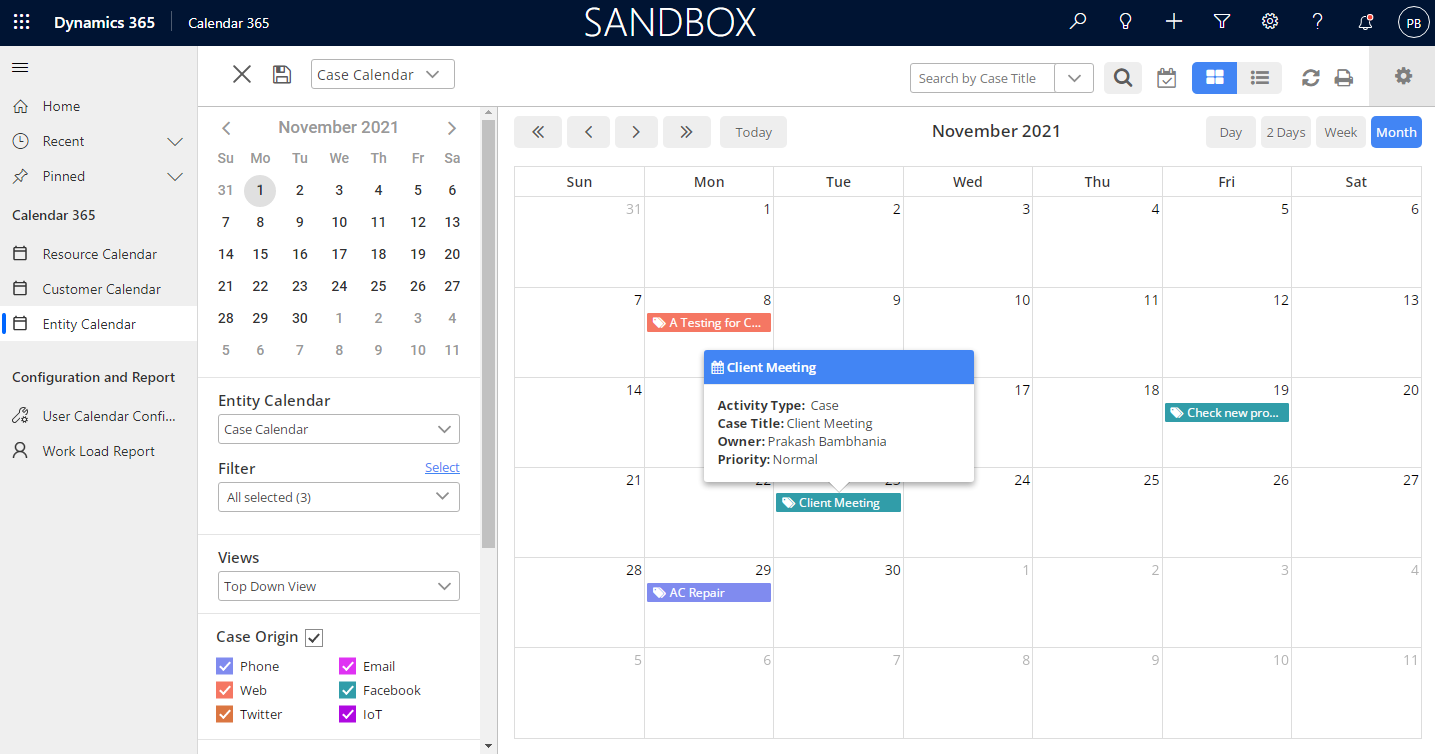
Step 3: View Entity
By clicking on the specific record, you will get the entity records as per the “Detail Attribute” configuration.
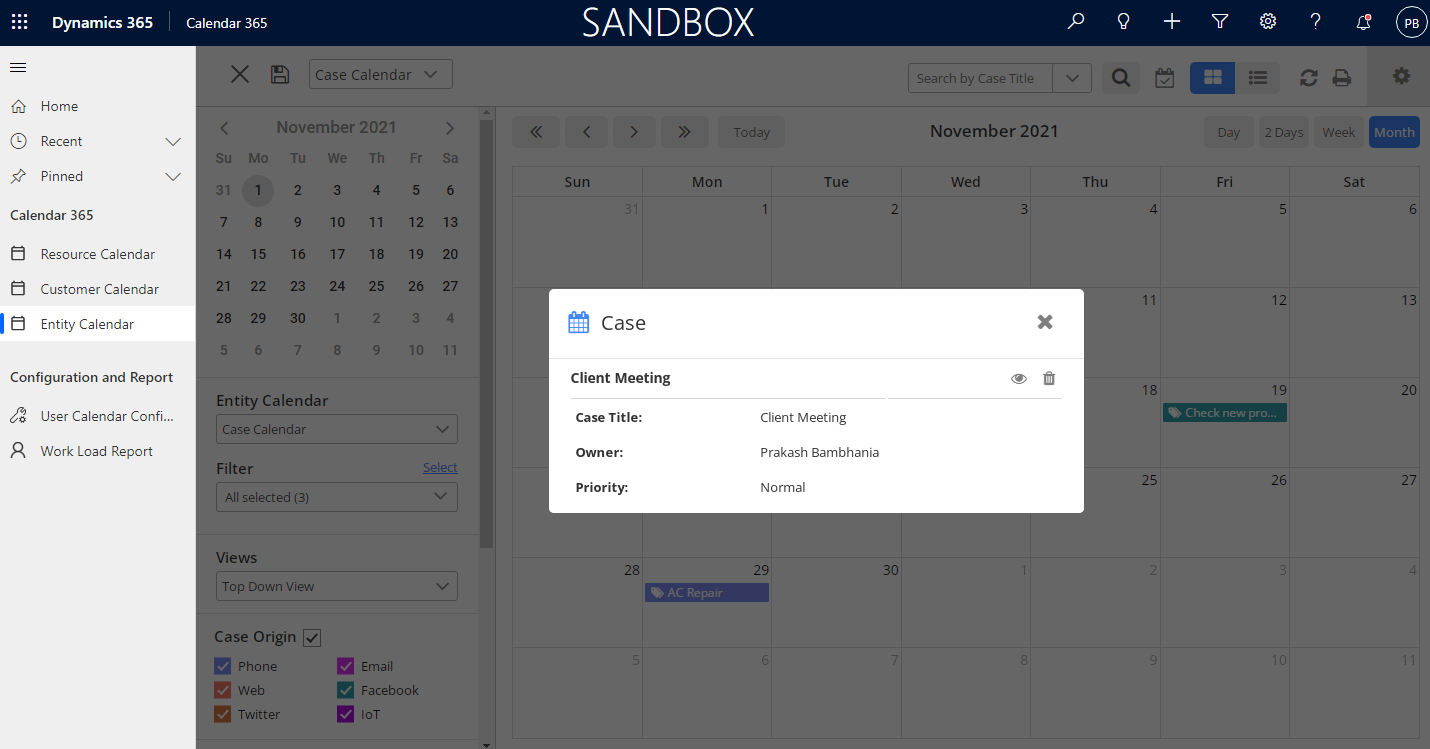
You can see the details of the record in CRM view by clicking on the ‘view’ icon.
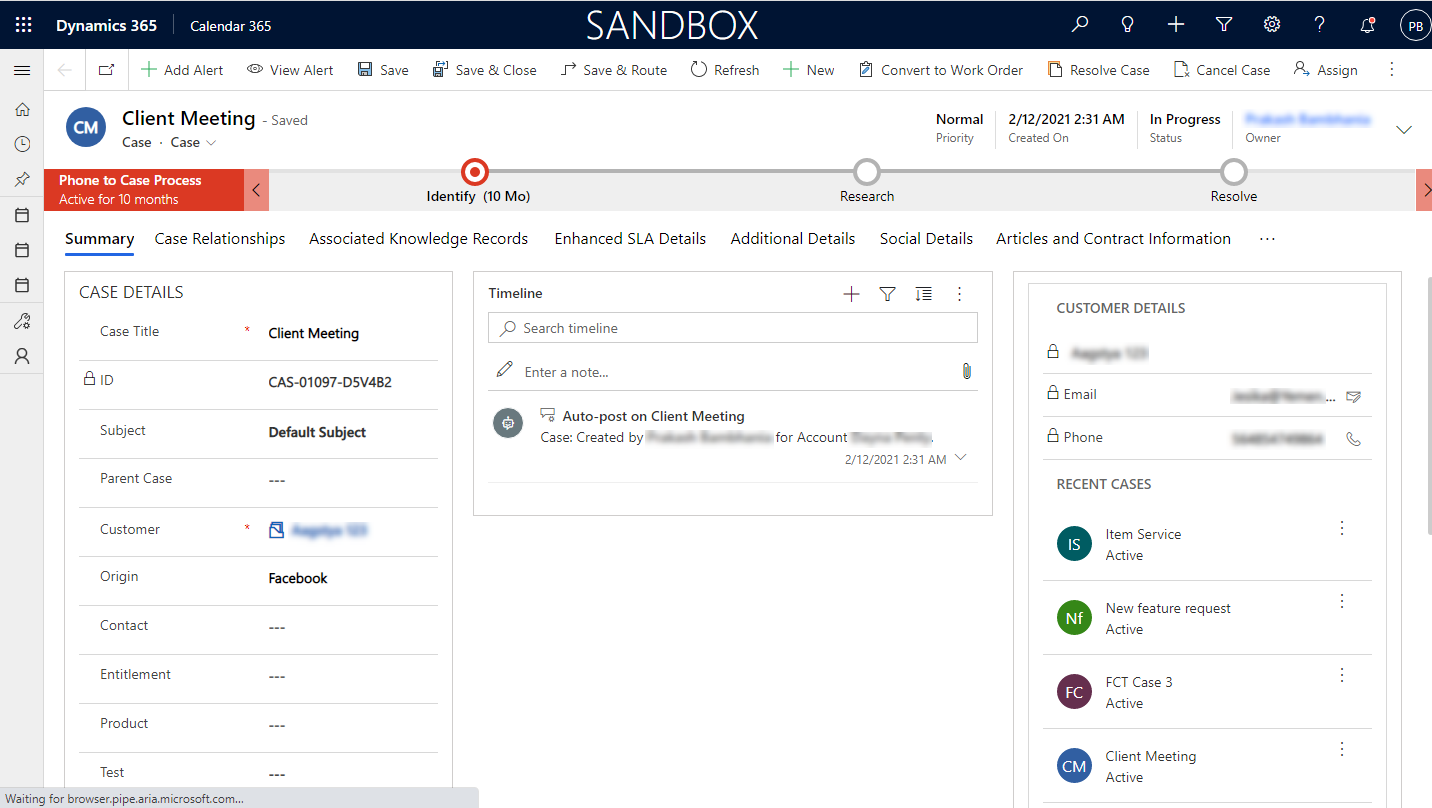
Step 4: Search Entity Records
You will get the search option from the header. You can search records based on selected fields of that entity from the Entity Calendar configuration (Search By Attribute).
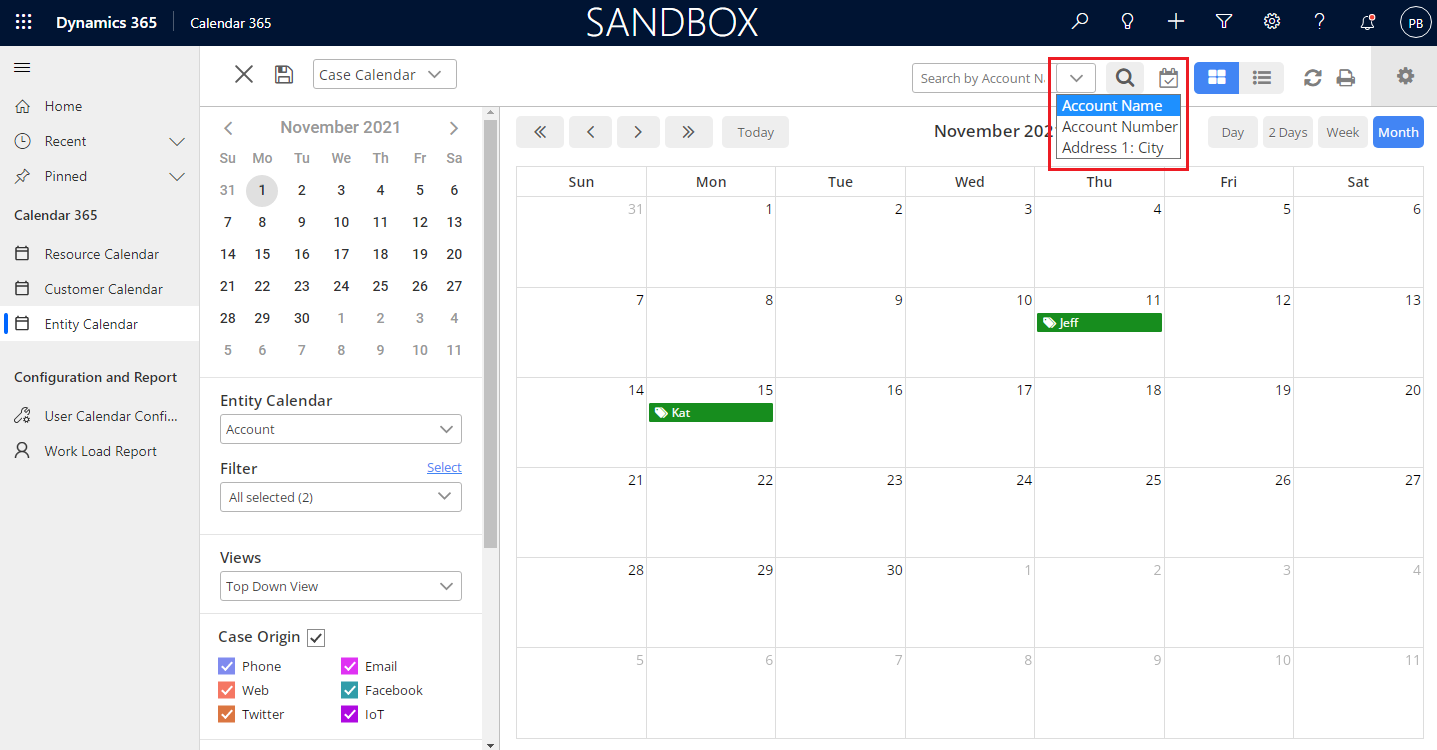
Step 5: See Entity Records in List View
You can see all the entity records in the list view. It will list all records which are displayed on the calendar. You can view or delete the records from the list view as well.
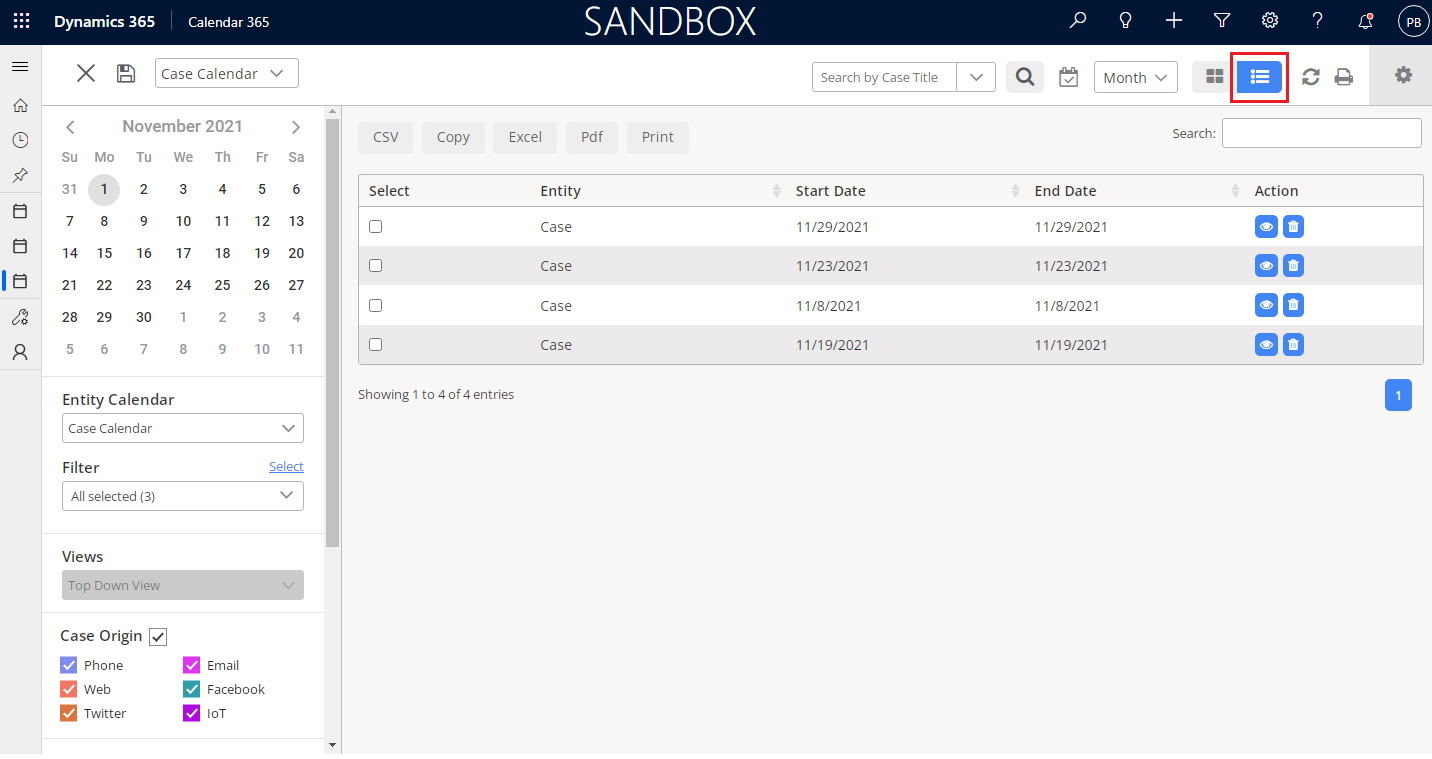
Step 6: Weekends & Upcoming Events
Weekends: Click “On” to see weekends and click “Off” to hide weekends in the calendar.
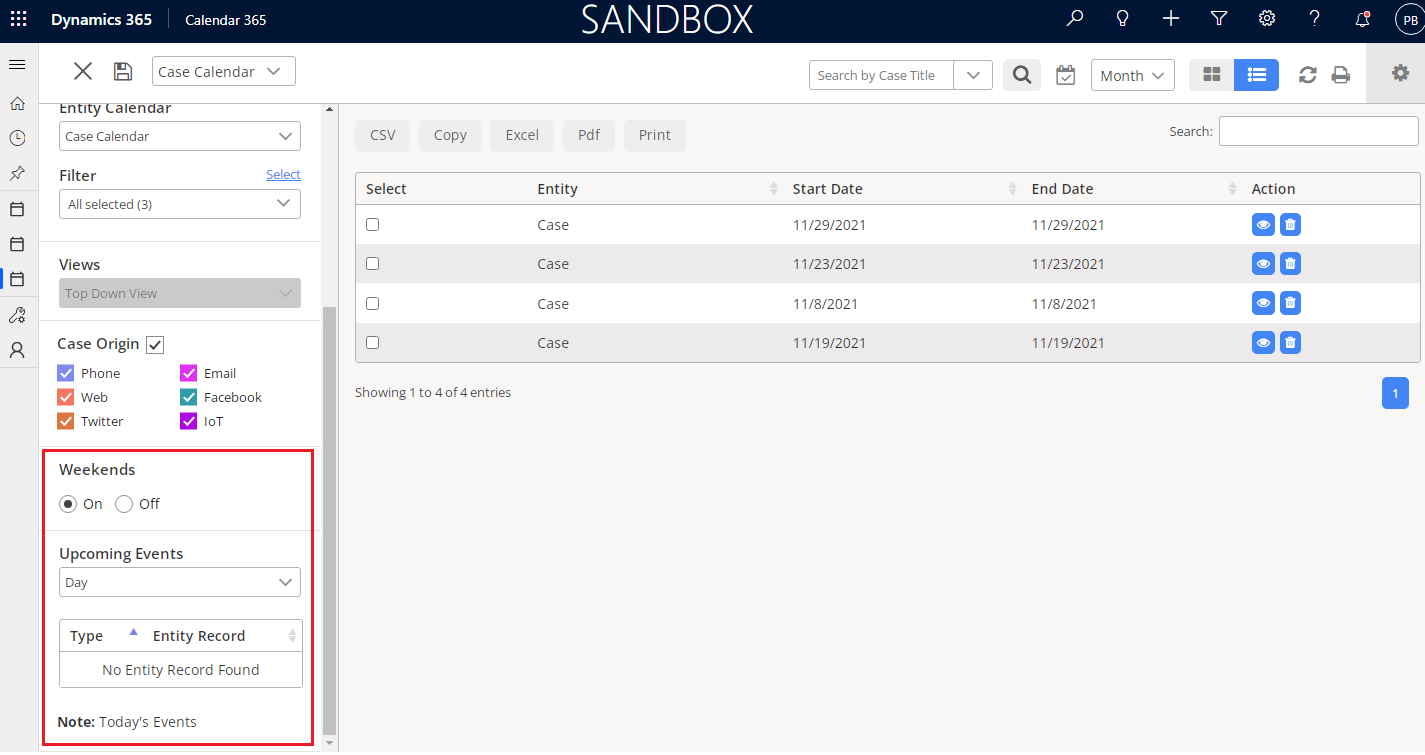
Upcoming Events: You can see upcoming events by selecting the Day, Week, or Month from the “Upcoming Events” dropdown.
In this way, you can configure the Entity Calendar and check the entity records from the separate “Entity Calendar”.
MS Dynamics 365 CRM plugin AppJetty Calendar 365 provides separate custom calendars. Admin users will have access of all the custom calendars (Resource, Customer, and Entity) to manage the CRM activities. Admin users can configure the calendar view settings and streamline their sales, marketing, operations, etc. from the calendar itself.
If you want to know about any feature regarding AppJetty Calendar365, feel free to reach out to us at sales@appjetty.com or you can just click on “Request Demo”.
The Article is originally published on:
https://www.appjetty.com/blog/how-to-get-entity-records-in-dynamics-365-crm-custom-calendar/