
Microsoft Dynamics 365 web resource is the HTML web resource. This permits the inclusion of things as complex as a custom web page or as simple as basic text into the form by utilizing a web resource control.
In this blog we will demonstrate how to embed a basic HTML page into a Dynamics 365 form. Follow the below steps.
Step 1: Navigate to Components Settings Page
Click on Settings ➤ Advanced Settings ➤ Settings Area(Drop down) ➤ Customizations ➤ Customize the System you will land on the Components Settings page.
On landing the Components Settings page, navigate to the Entities ➤ Accounts ➤ Forms. Here, you can see the list of active forms. Here we have to add a new form and by following the below steps, you can do the same.
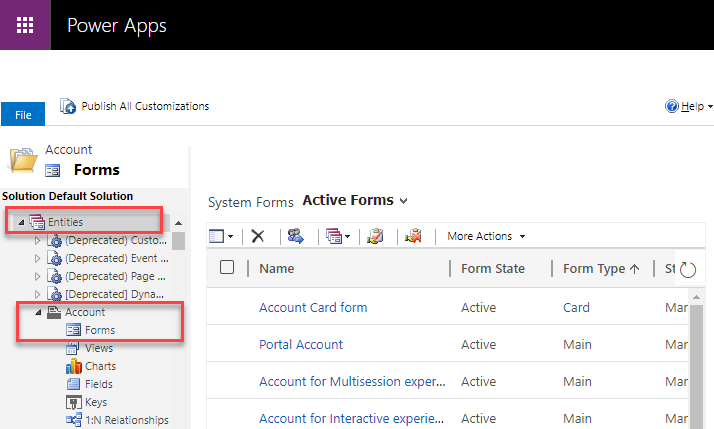
Step 2: Add the HTML page to the Dynamics 365
Create a simple HTML page and add it as a Web Resource to Dynamics 365. Be sure to select Webpage (HTML) as the type and upload the HTML page by clicking the Browse button. Once you upload the web resource, you can Save and Publish it. Next you have to add it to the Account form.
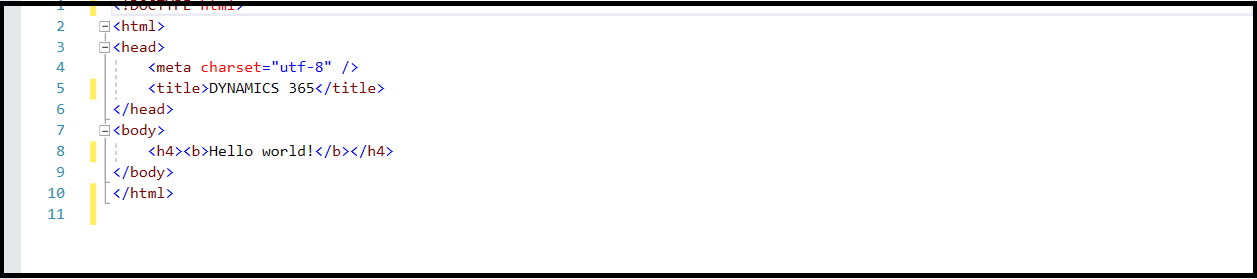
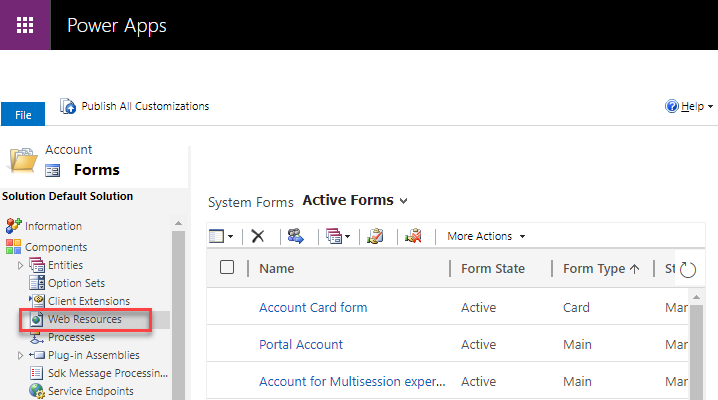
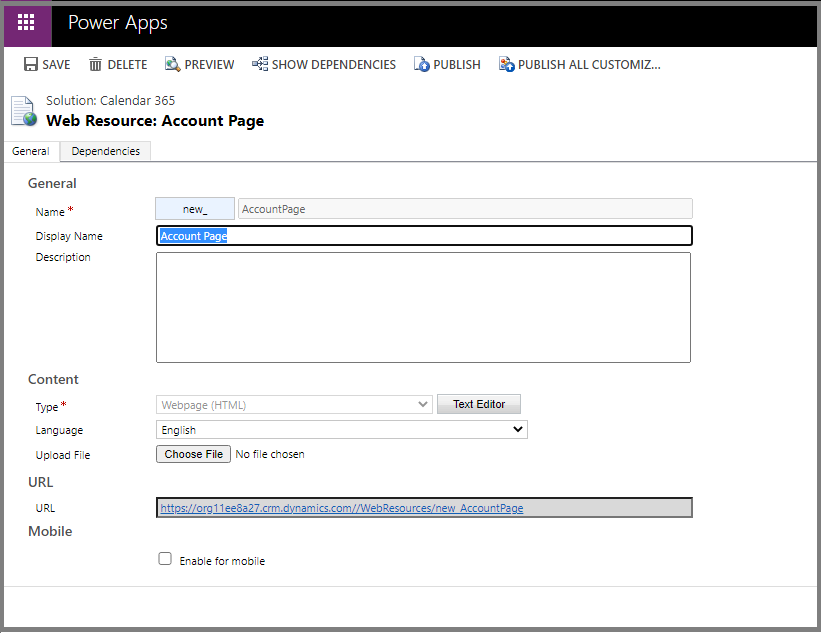
Enter the Name, Display Name, Description, Webpage (HTML) as Type, Language, Upload File, URL, and Checkmark to Enable for mobile.
After entering the information, click on the Save button to save the information.
Step 3: Adding Web Resource
Now in the Components Settings page, navigate to the Entities ➤ Account ➤ Form, and open any account for which you need to embed the HTML web resource. Now add a new Web Resource from the Insert tab.
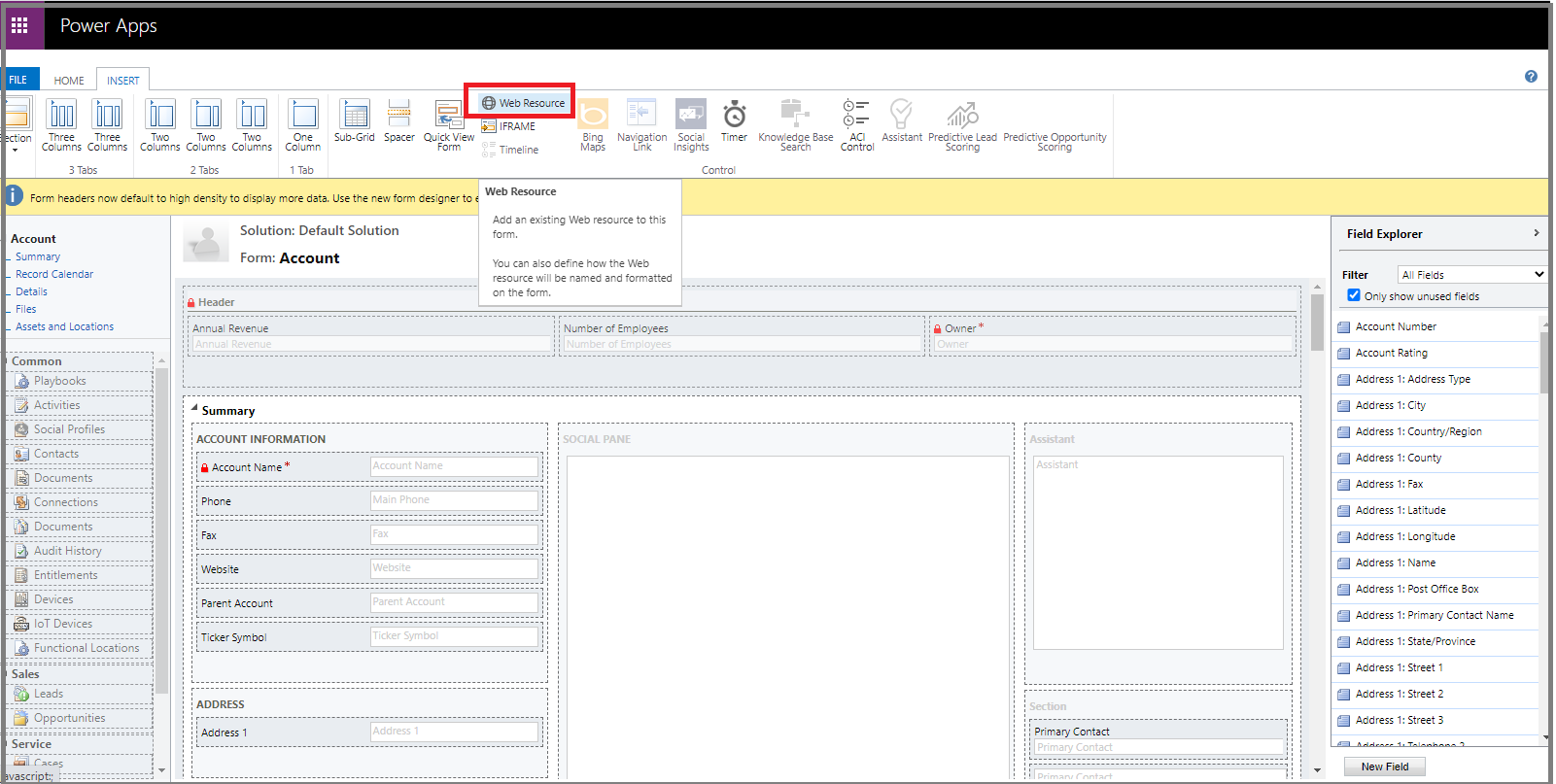
It will open pop-up shown in the below image.
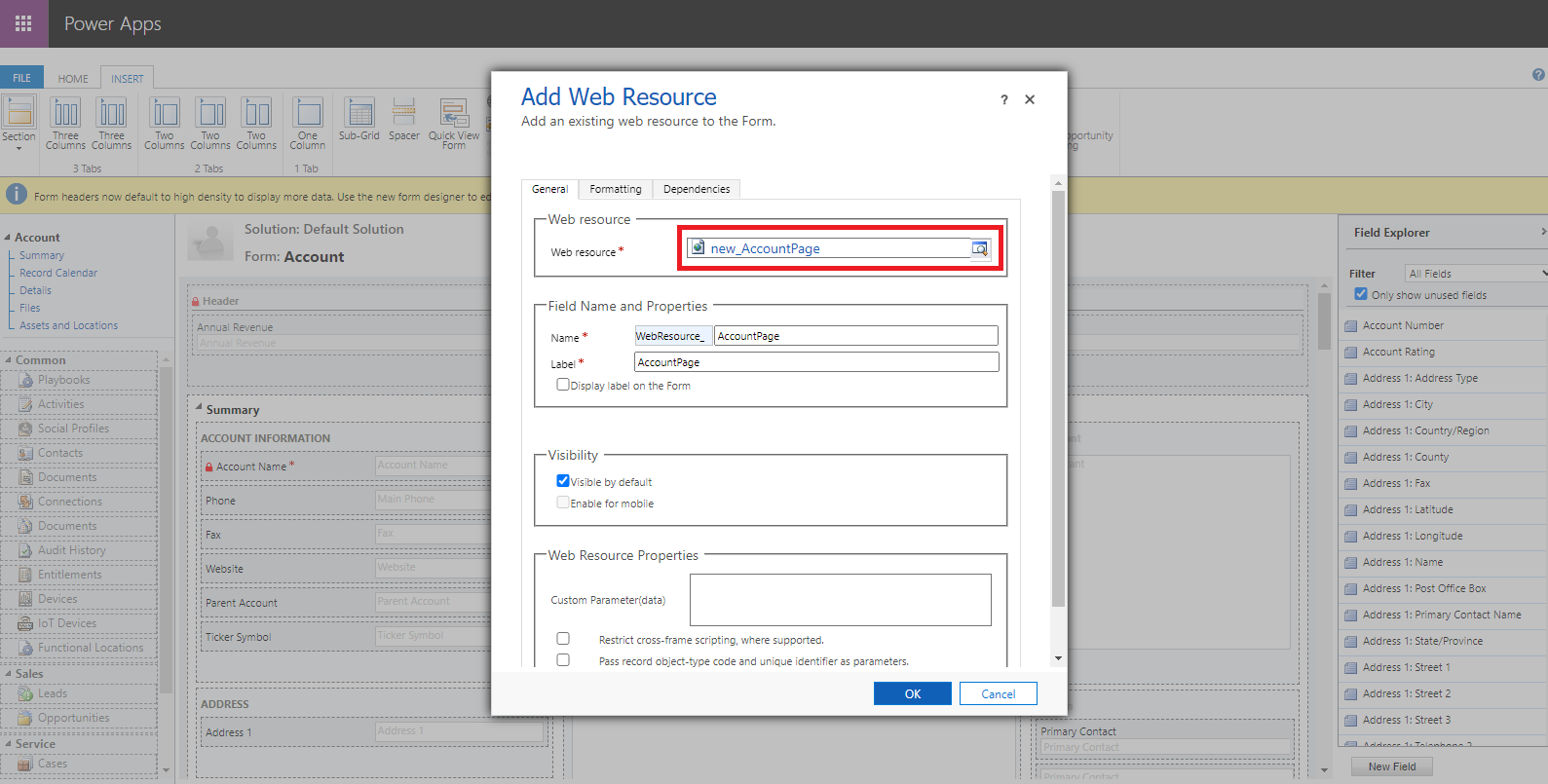
Select your Web Resource whichever you want to open in Account entity form. Enter the Field Name, Properties, and Visibility.
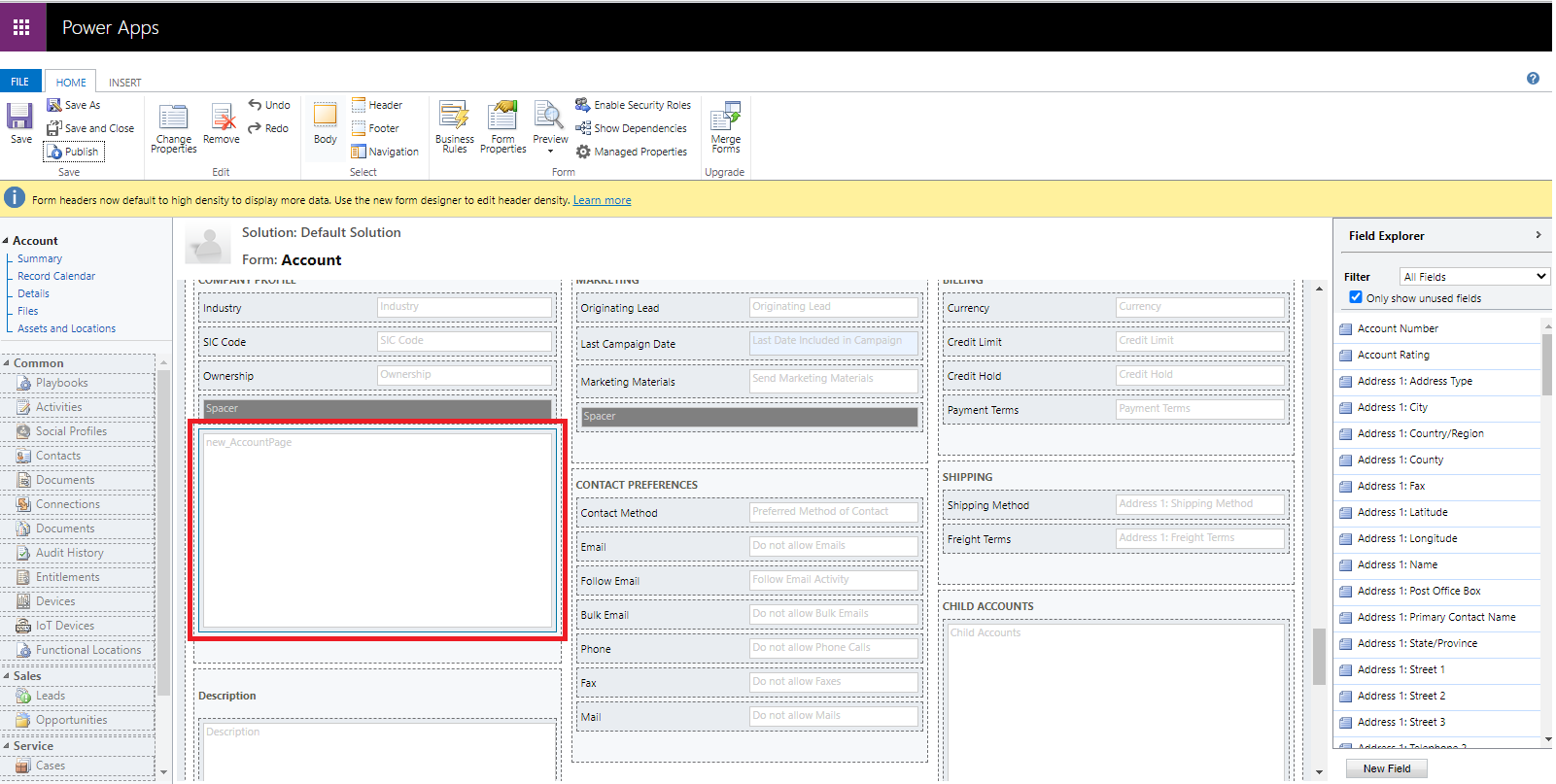
Then click on OK it will close that pop-up, now Save and Publish the form.
Step 4: Refreshing the Form
Refresh your Account form and the HTML page will appear.
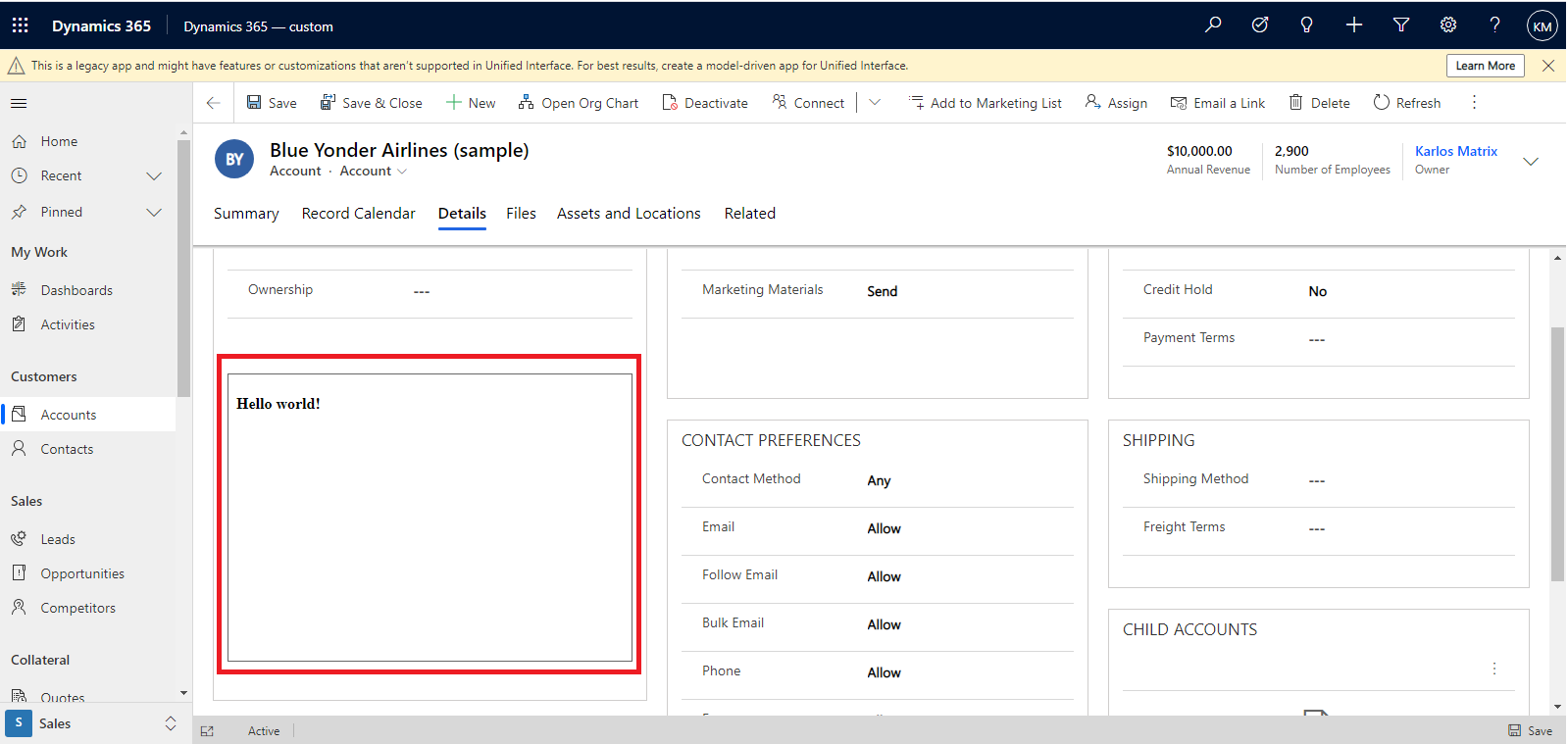
The use of HTML pages on Dynamics 365 forms gives developers a great deal of flexibility in extending a CRM. That’s because the content in the web resource is an actual HTML page, most of the functionality of HTML can be utilized to give the user access to outside web sites or interact with CRM records via JavaScript embedded within the HTML page.
All product and company names are trademarks™, registered® or copyright© trademarks of their respective holders. Use of them does not imply any affiliation with or endorsement by them.
The Article is originally published on:
https://www.appjetty.com/blog/how-to-embed-html-web-resource/